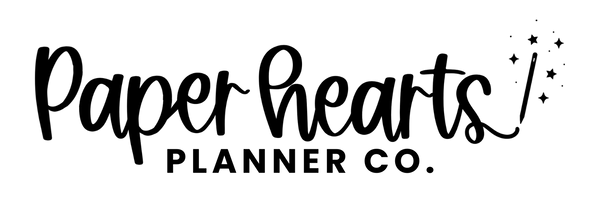How To Download Your Purchases
Having trouble accessing your downloads? No problem! We are here to help.
Once you place an order, you will receive an email from us with a link to download your purchase. That email subject will be Yay! Your Content From Paper Hearts Planner Co. If you can't find it in your inbox, check your spam folder.
If it is not in your spam folder either, move on to option 2!
Retrieving Your Downloads From Your Account
Step 1.
At the top of this page (if you are on a desktop), click the icon that looks like a person. This will take you to your account.
You may have to log in.
On mobile, click the three lines on the left. At the bottom click log in.
If you did not create an account upon checkout, hit create an account.
Create an account using the same email address you used to make a purchase.
Step 2.
Once you are logged in, you will be taken to your account that has a list of your previous orders.
On the left, there will be a button that says My Downloadable Files. Click that button.
Step 3.
Once you are on the my My downloadable files page, there will be a list of all the printable or digital downloads you have purchased from us.
Step 4.
Click on the file you want to download.
It will then take you to a page with that file. Click on it again and a download box will pop up asking you where you want to save it.
If you have automatic downloads set up, it will more than likely automatically save to your downloads file after you click on the file.
Please note: If you are trying to access an order placed before March 15th, 2021, this method will not work. Instead, please contact us at lindsay@paperheartsplannerco.com so I directly resend you your downloads.
Here’s how to unzip a ZIP file:
On a laptop or PC- save the ZIP file to your computer, right-click and select, “Extract All.” This will create a new file on your computer in which you can open the document.On a mobile device- before you download the ZIP file directly to your mobile device, you may need a free app to unzip the product. This will allow you to unzip the folder to access it. Another solution available on some mobile devices is to long hold the zipped file icon and then click, “Extract.”
All files are sent using PDF format. Most computers have pre-installed Adobe Reader on them, but if your particular laptop, PC, or mobile device does not have a PDF reader of some sort on it, you’ll need one to view the items. Adobe Reader is the most common one and it’s free. You can download it here.